Forms
Make a secure fillable online form in minutes
Hush™ Secure Forms is a robust form builder that allows you to give your clients forms they can fill out at home. Here are the basics of building a form along with a downloadable cheat sheet.

Forms


If you haven't built a form that your clients can complete online from the comfort of their home, today's the day. Hush™ Secure Forms is a robust form builder that allows you to collect information securely from your clients. It allows you to do a lot, but it’s not complicated to use once you know the basics. Today, we’re giving you those basics so you can get your intake form set up online immediately. Be sure to scroll down to the end where we give you a downloadable cheat sheet that you can keep on hand if you get stuck building a form.
Our form builder consists of a panel on the left that contains your field options and a space to drag your fields into and build your form. First, let’s take a look at the panel.
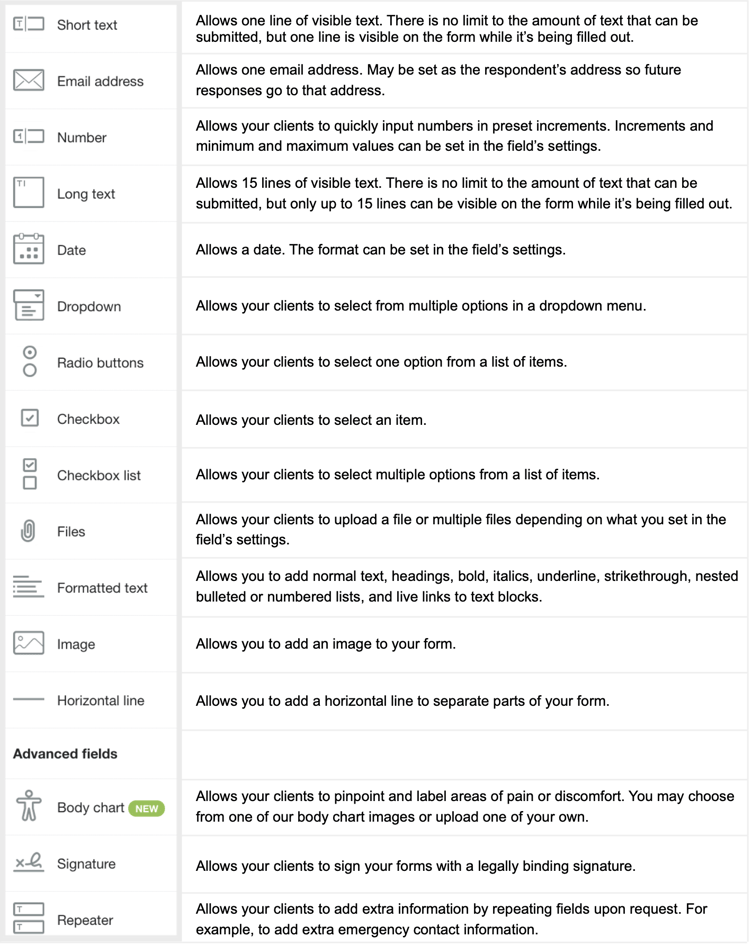
Note: to access a field's setting, simply click on the field once you've dropped it into the form.
You can add any of the above fields to your form by dragging and dropping, and clicking. You can also click on the three dots to the right of a field and duplicate and delete fields quickly from there.
Conditional logic can be used to determine whether or not a field will be visible on your form. There are many different situations where you’ll find conditions helpful in building the best forms for your clients. One situation is when a field requires further information, depending on how it’s filled out. For example, you might ask your client if they’ve seen a primary care physician in the last six months. If they enter “yes” on the form, another field pops up, asking for the reason for the visit.
Here are the steps for setting up conditions:

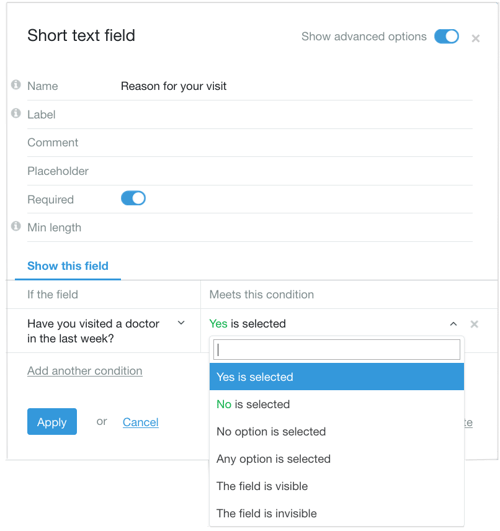
For more information about field conditions, take a look at our two blog posts Using field conditions in your web form and Advanced techniques for using conditional visibility in web forms.
Make sure you take full advantage of the space on the right of your form to add your bio, a headshot, contact information, including your social media pages, and an emergency phone number.
You probably already have a bio for your website. Hopefully, it’s warm and inviting, providing clients a glimpse into who you are as a professional and a person. The bio is where you can really connect with your clients.
You have space on your form for a shorter version of your website bio. A good bio might look like this:
For more tips on how to make this section of your form really shine, read our blog post 3 tips for designing a web form that reflects your practice.
And that’s all you need to know to start building secure web forms for your practice. If you’d like a cheat sheet you can reference as you build your forms, we’ve put together a handy PDF detailing everything that’s included in the form builder panel:
|
Hush™ Secure Forms is a robust form builder that allows you to give your clients forms they can fill out at home. The form builder allows you to add signature fields, conditional logic, body charts, images, a bio, and a lot more. Here are the basics of building a form along with a downloadable cheat sheet. Related posts |
Overwhelmed by the business side of private practice? In this guide, therapists share 20 ways they've offloaded what drains them, to create more space for the work they love.
