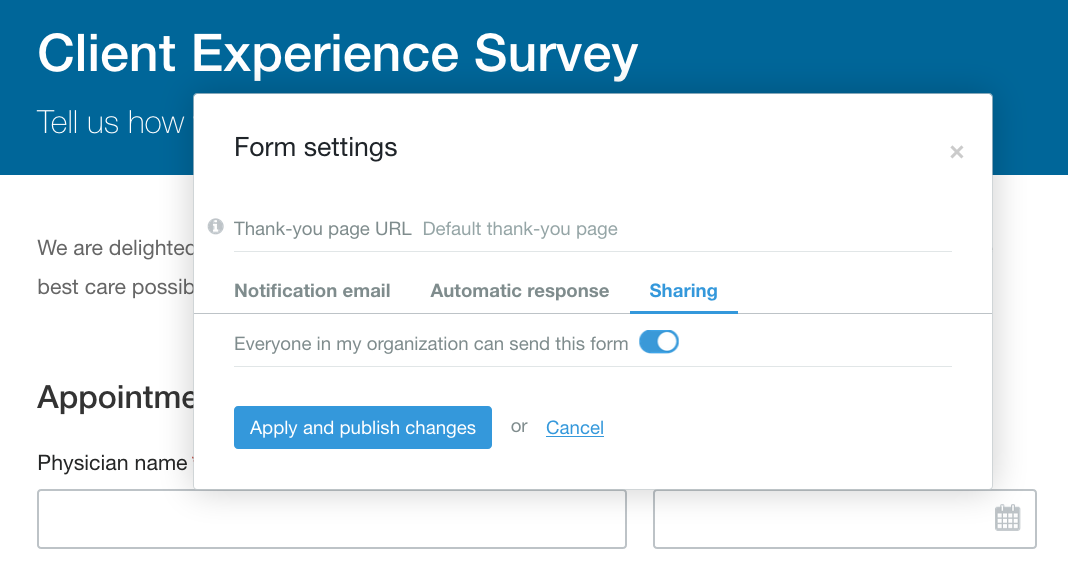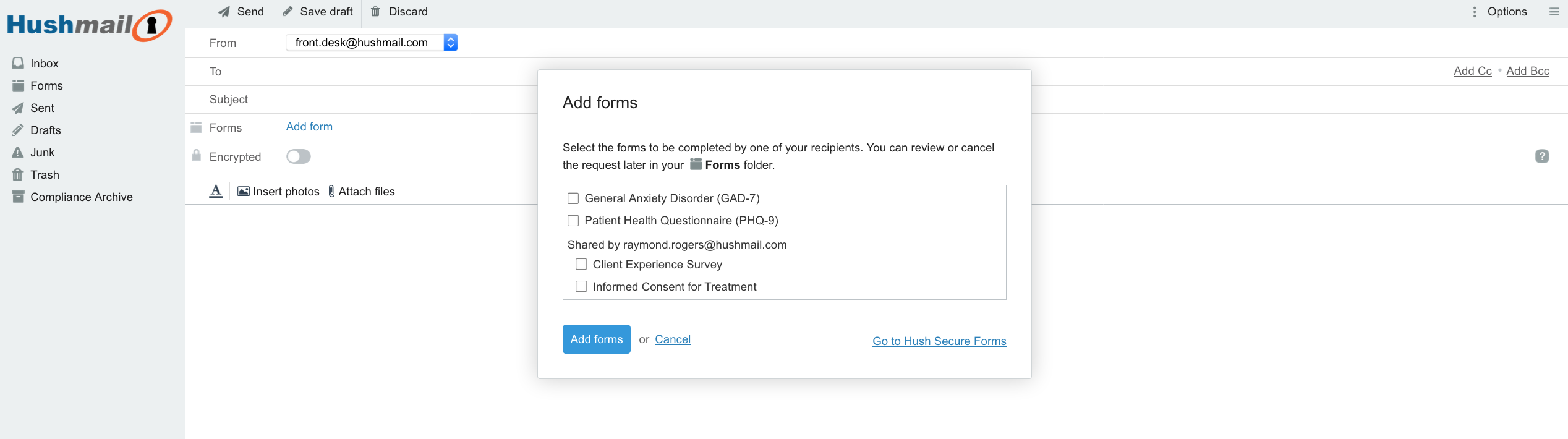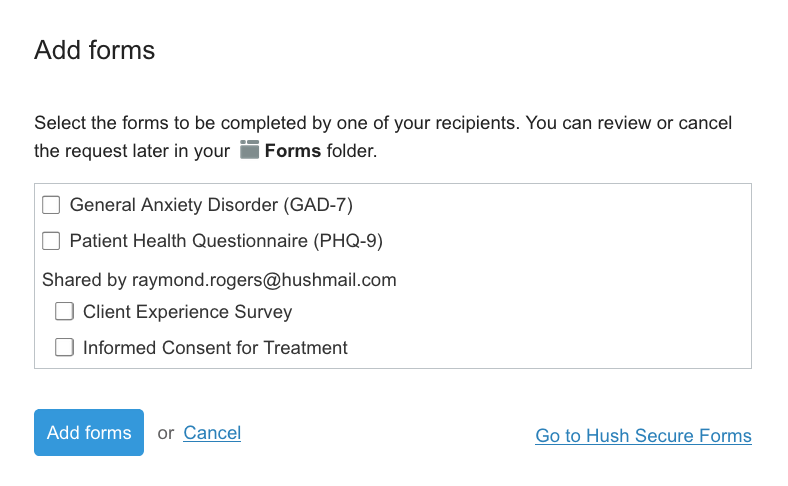It’s been one of our most frequent requests - you want to be able to share your web forms with others in your practice. Whether that’s your front desk staff or another practitioner, it makes sense that the web forms you build in Hush Secure Forms can be shared with others under the same domain.
You built a great form. Now share it with your colleagues!
When you’re a small group practice, there’s no reason for everyone to build their own version of the same form. For example, if you have an intake form that the others would like to use, wouldn’t it be nice to be able to share it with them?
Or perhaps your administrative assistant is in charge of building and managing your forms. You might be fine with your assistant sending and receiving simple consent forms. However, when it comes to forms requesting more sensitive information, you might prefer to send those forms yourself so the submissions come directly to you.
With our new form sharing feature, instead of rebuilding the same form for each practitioner and reaching your plan limit, your assistant can build the form and then share it with the rest of the practice. You and your colleagues can take responsibility for sending and receiving your shared editions of the form. And there is no cost associated with exceeding your plan’s maximum number of allotted forms. A form shared throughout your organization counts as one form.
Here’s how form sharing works
If you have an e-signatures account, you can share your forms with everyone else in your practice. All you have to do is enable a switch in the form’s Form settings.
A shared form can then be sent to clients by anyone on the same Hushmail plan.
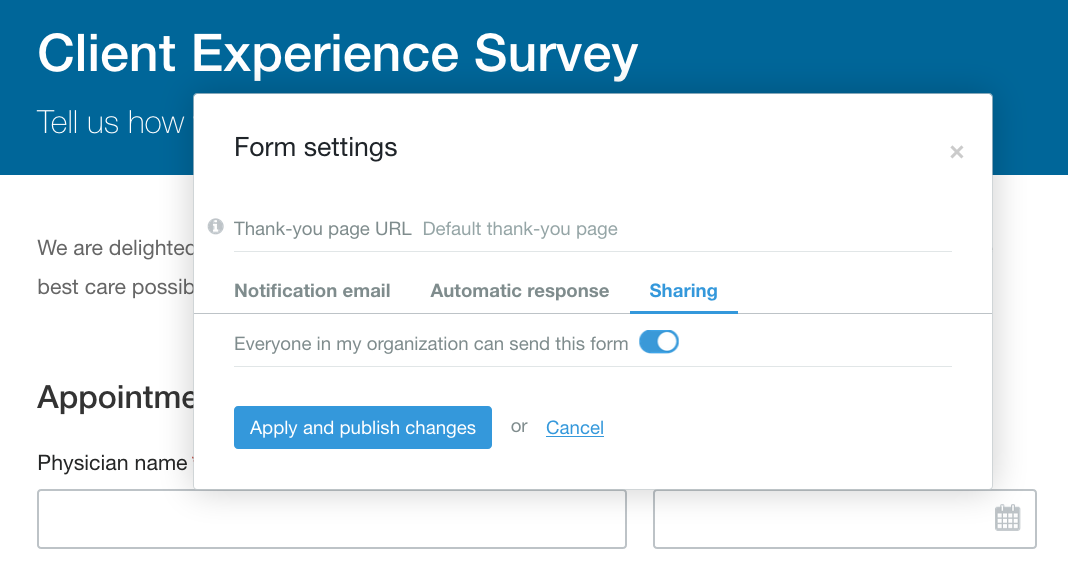
Form sharing switch
Sending a shared form
When you’re ready to send a shared form, the option is right there on the Compose page in webmail. Shared forms will be identified in the Add form dropdown menu with the name of the person who created the form.
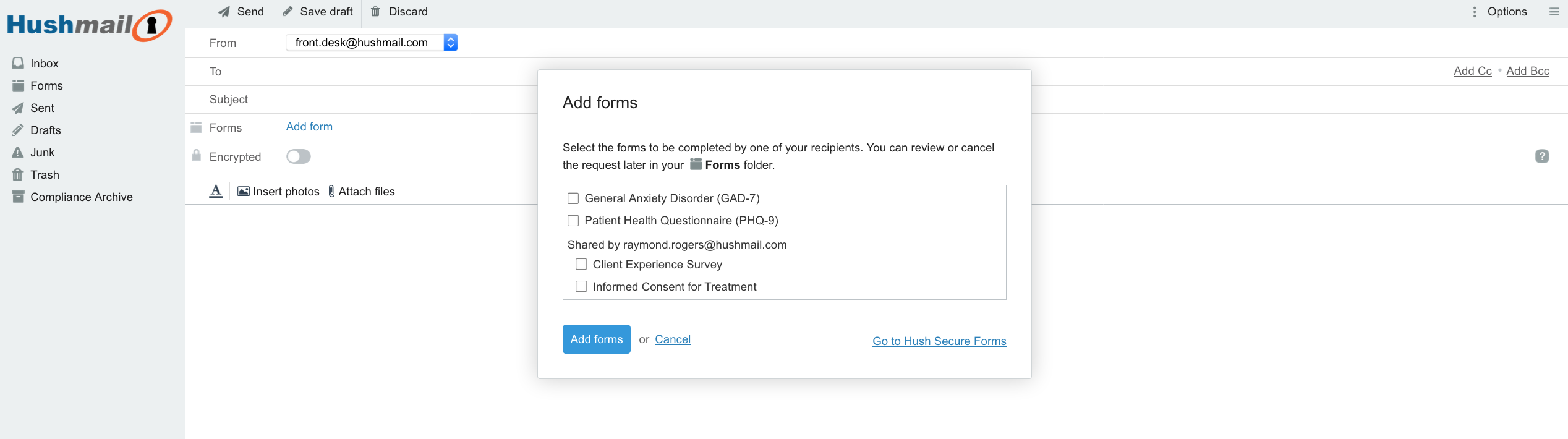
Add a shared form in the compose window
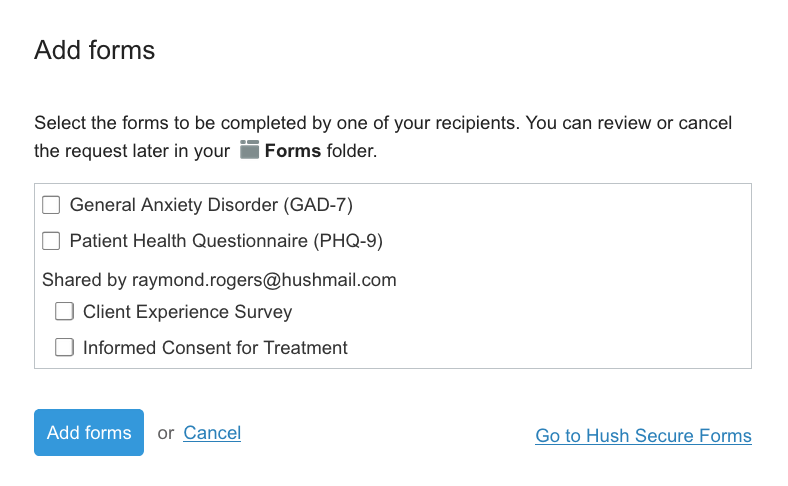
Select a shared form
Who receives the form submission?
Once the form is filled out and submitted by the client, that form submission will only be received by the person who sent the form to the client. No one else gets a copy – not the form owner or any of the additional recipients the form owner might have added when creating the form.
The shared form lives in the form sender's Forms folder, and only the form sender can use the Retrieve function to get a duplicate copy later. In other words, although the form might have originated with the form builder, that shared form now essentially belongs to the person who sends it.
The form, however, can only be edited by the original owner.
Form sharing is available now
If you already have a Hushmail plan with multiple accounts, you can start sharing the forms you’ve already created by going into the Form settings of each form and enabling the switch. If you need help, feel free to contact Customer Care.
Need a Hushmail account with forms you can share?

|
With our new form sharing feature, instead of rebuilding the same form for each therapist and reaching your plan limit, your assistant can build the form and then share it with the rest of the practice. You and your colleagues can take responsibility for sending and receiving your shared editions of the form. And there is no cost associated with exceeding your plan’s maximum number of allotted forms. A form shared throughout your organization counts as one form.
Related posts:
|