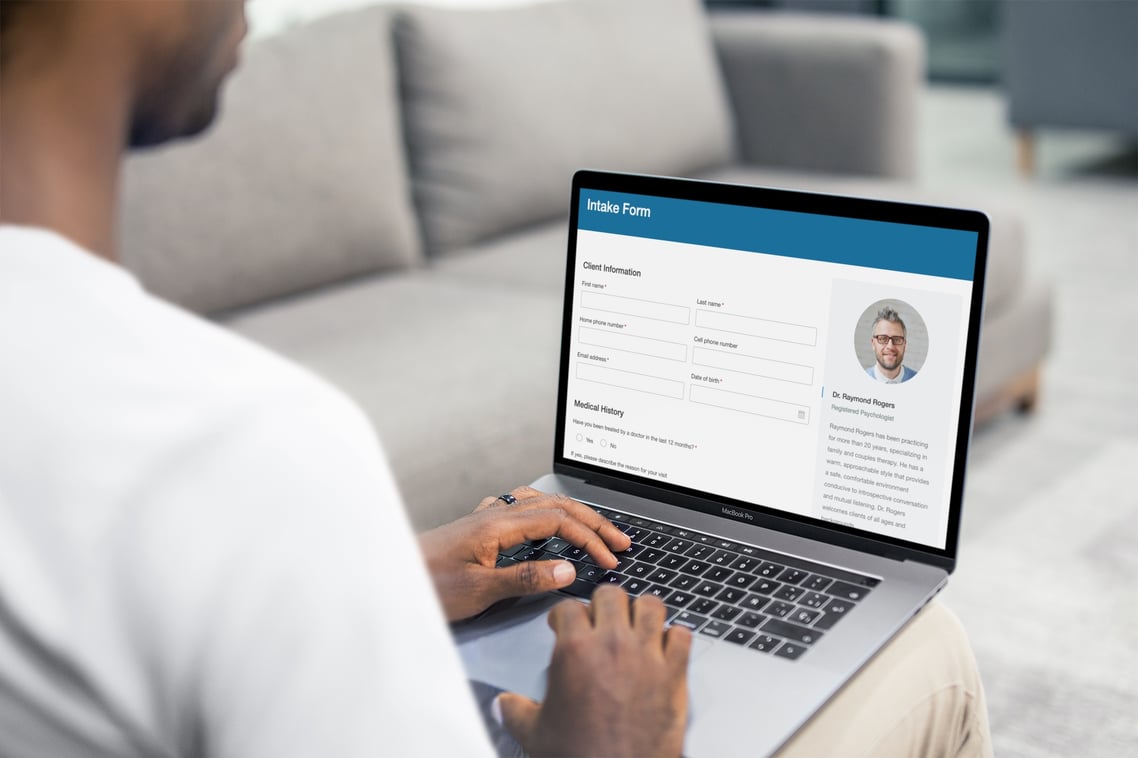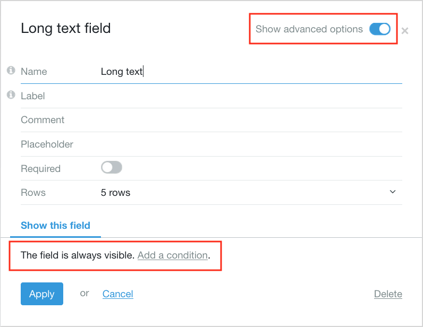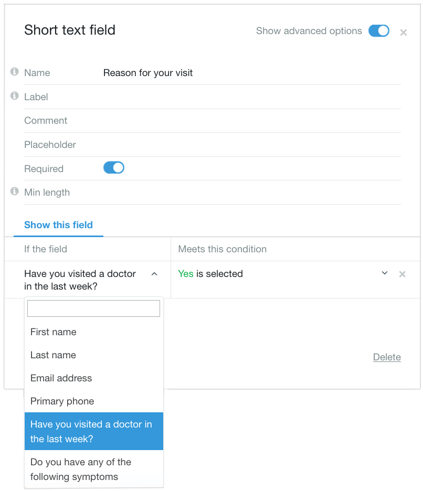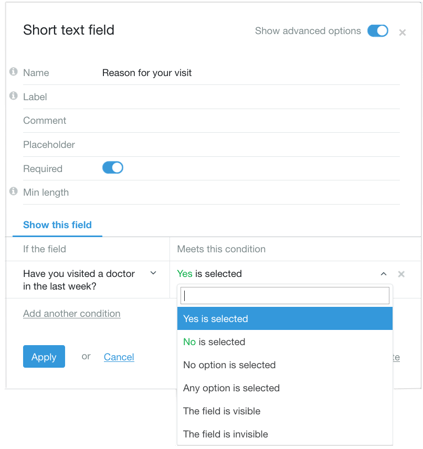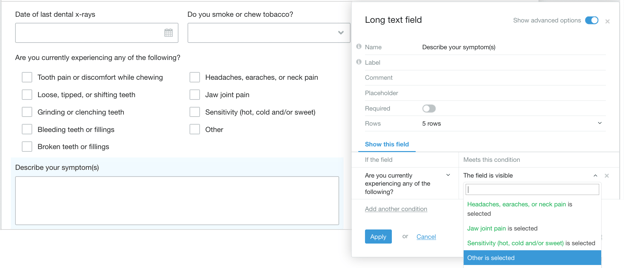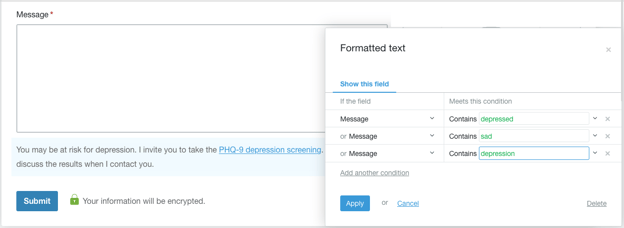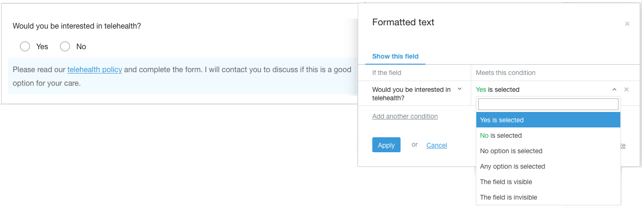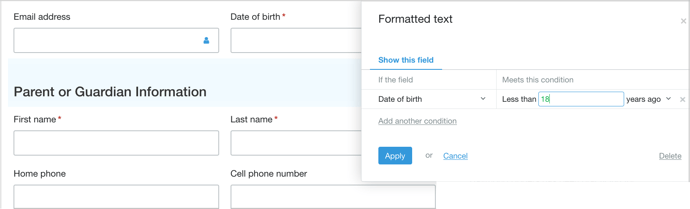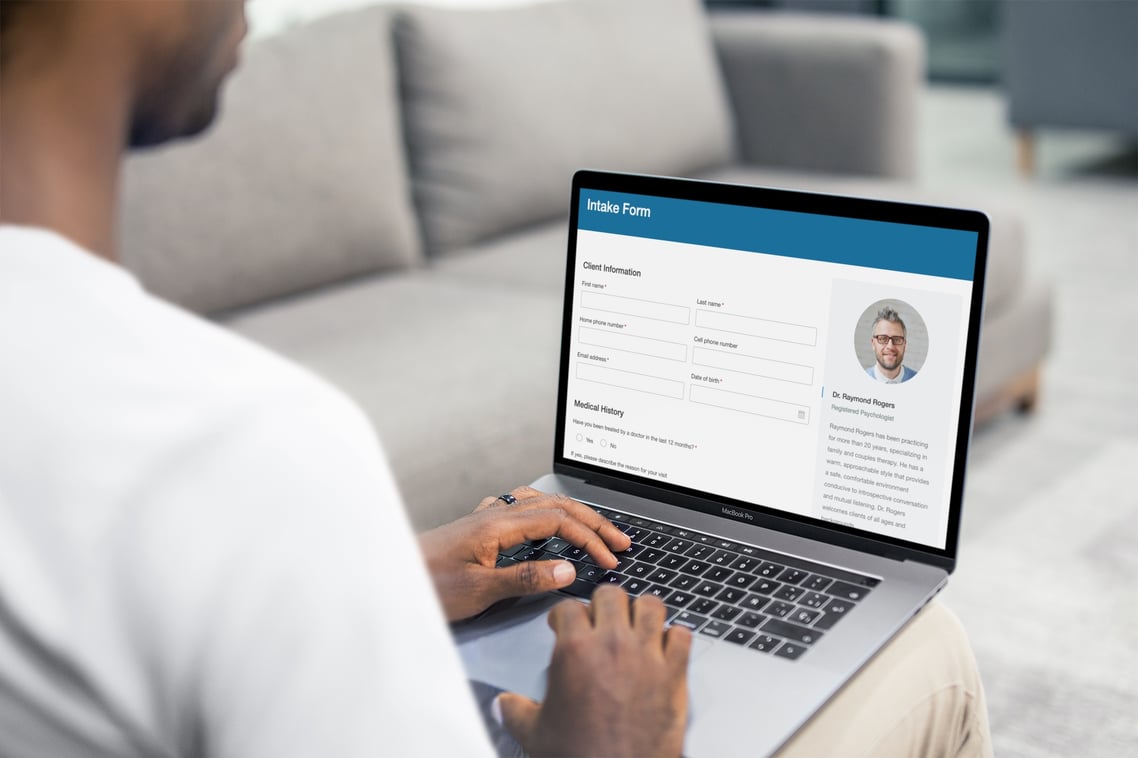
Hush™ Secure Forms comes with a powerful tool that you might not know about. Conditional logic. Also known as “conditional visibility” and “form conditions,” conditional logic determines whether or not a field will be visible on your form depending on the respondent's answer to a previous question.
Have you tried it yet? If you haven’t attempted to make your forms smart, we get it. Using conditional logic to “program” your forms might sound a little intimidating, but we assure you, once you learn the basics of how to use conditional logic, you’ll never go back. Today, we’re giving you a brief overview of how conditional logic works and a few common scenarios when it’s very helpful.
Let’s get started.
The basics of using conditional logic
In the settings for a field, make sure Show advanced options in the top right corner is selected. Find Show this field and select Add a condition.
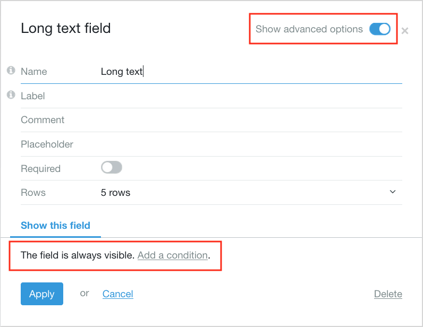
In the If the field dropdown, select the field that you want to use as the condition. In the Meets the condition dropdown, select the condition that must be met. You can type in a specific answer that must be given, or you can set certain parameters like “starts with” or “any text is entered.”
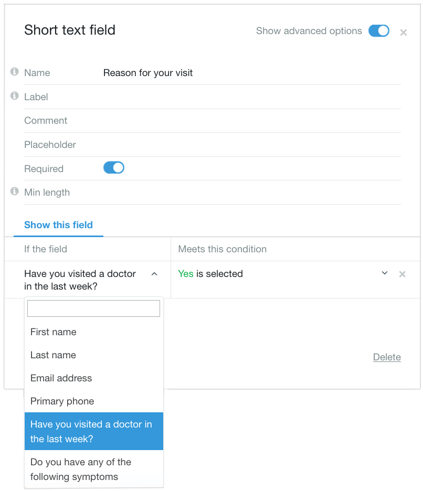
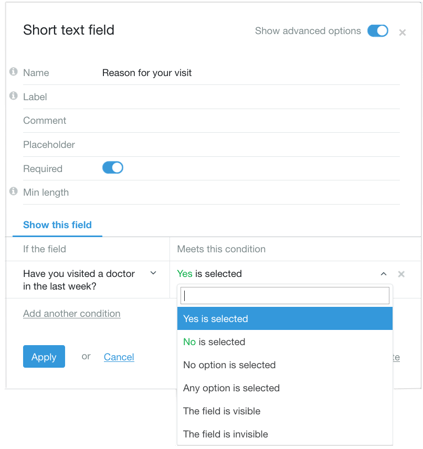
Use conditional logic when “other” is checked
You can save a lot of space on your form by using conditional logic, especially when you use “other” as an option. If a client selects “other” when you ask for symptoms, you can use conditional logic to make a text field appear so the respondent can include the other symptom(s).
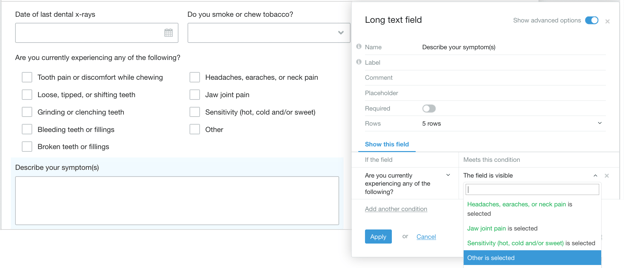
Use conditional logic when a respondent might be at risk for depression
Sometimes, information is only helpful to certain clients. Conditional logic allows you to tailor a form so it gives respondents what they need for their unique situation. For example, when a potential client fills out the secure contact form on your website, you can use conditional logic to make a link to your PHQ-9 depression screening form appear if the person uses words like “depressed” or “sad” in the message section.
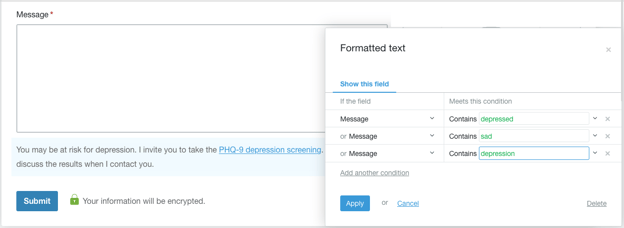
Use conditional logic when a client requests telehealth
You don’t want to add a lot of information or links to your forms that might confuse your clients. But if a client asks about something – telehealth, for example – you can use conditional logic to make your telehealth policy appear immediately. This cuts down on the back and forth with clients, making life easier for everyone.
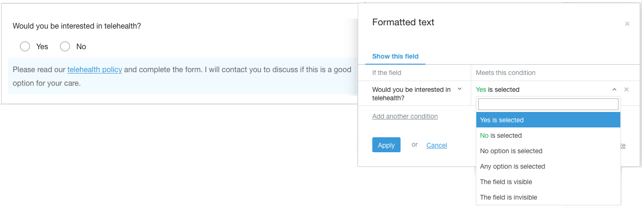
Use conditional logic to ask age-related questions
Use one intake form for both adults and minors. Conditional logic allows you to tailor the form according to the respondent’s age. If you’re using two of your plan’s forms for this, stop. All you need is one smart form with conditions.
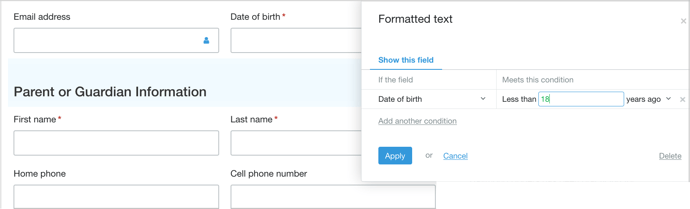
Ready to start building smart forms with conditional logic?

|
Conditional logic determines whether or not a field is visible on your form. Once you learn the basics of how to use conditional logic, you’ll never go back. We’re giving you a brief overview of how conditional logic works and a few common scenarios when it’s very helpful.
Related posts:
|