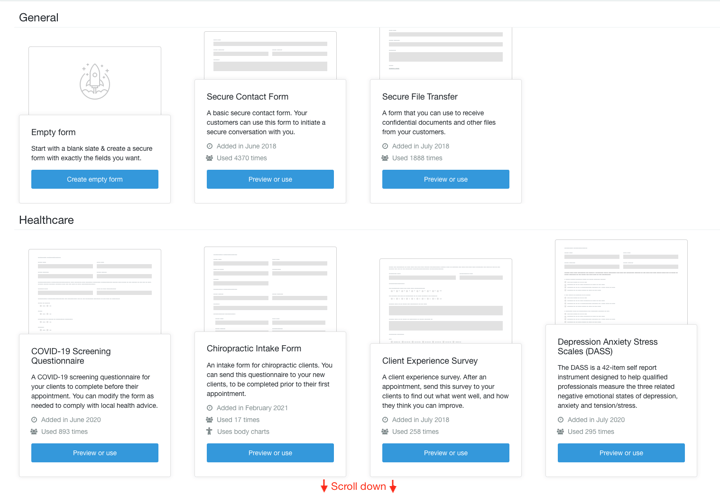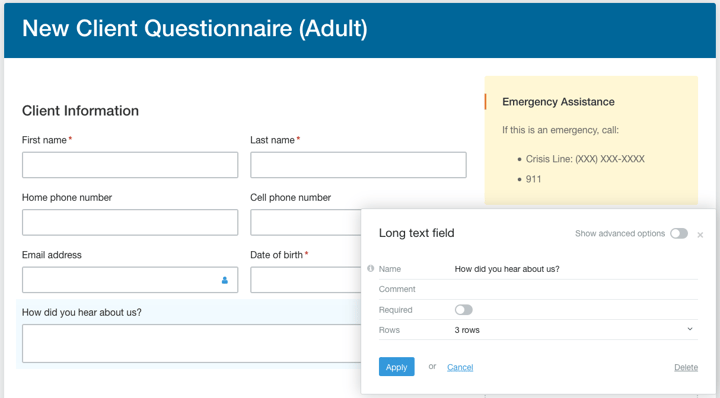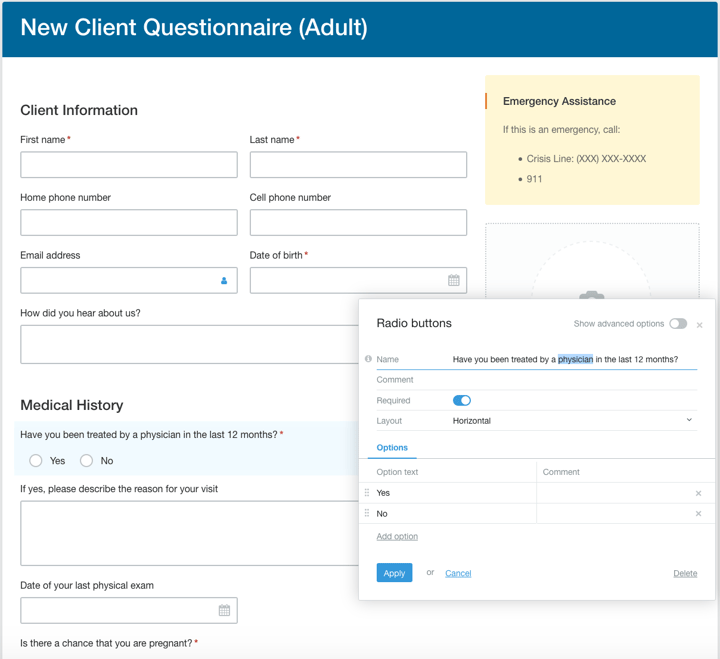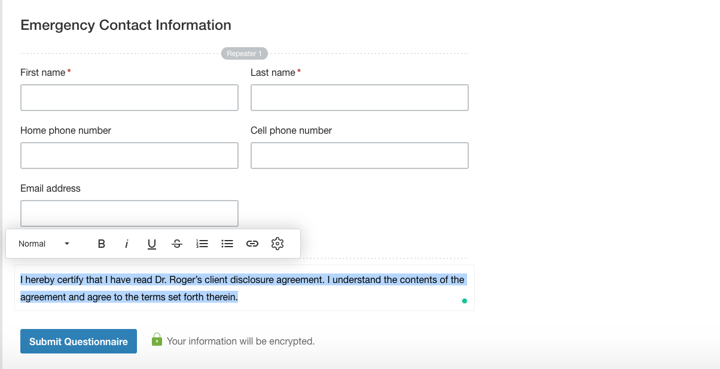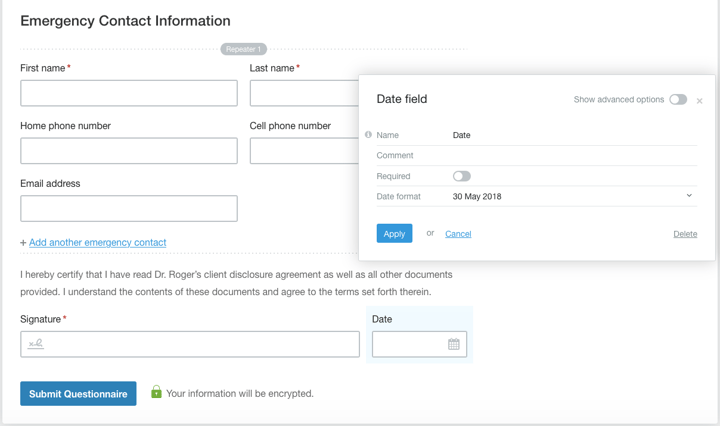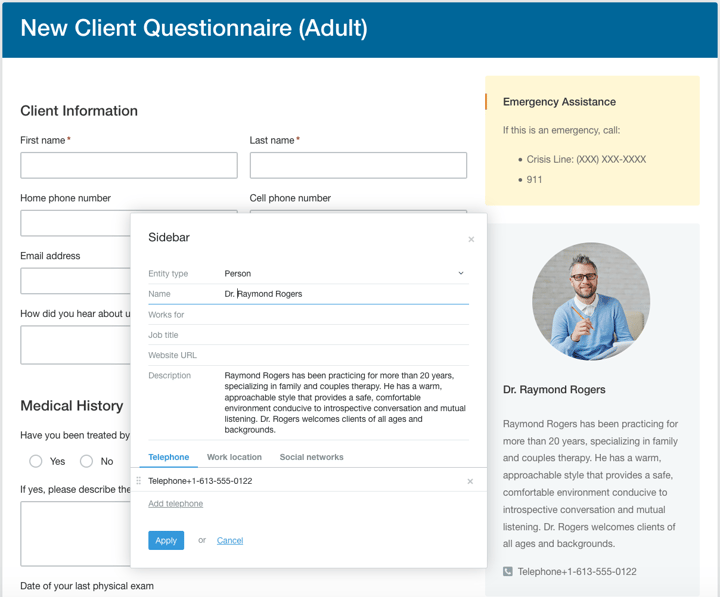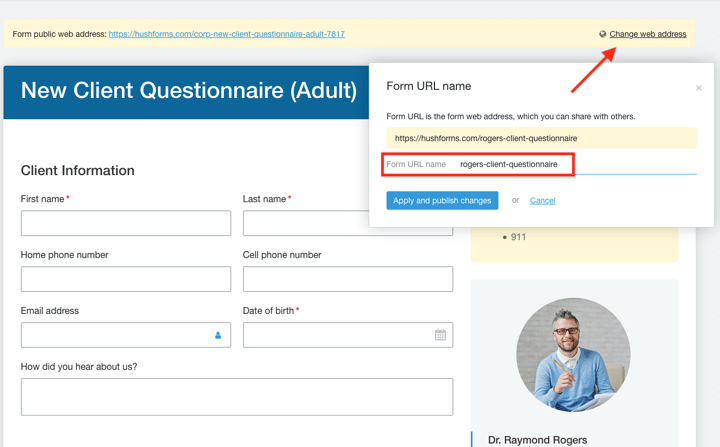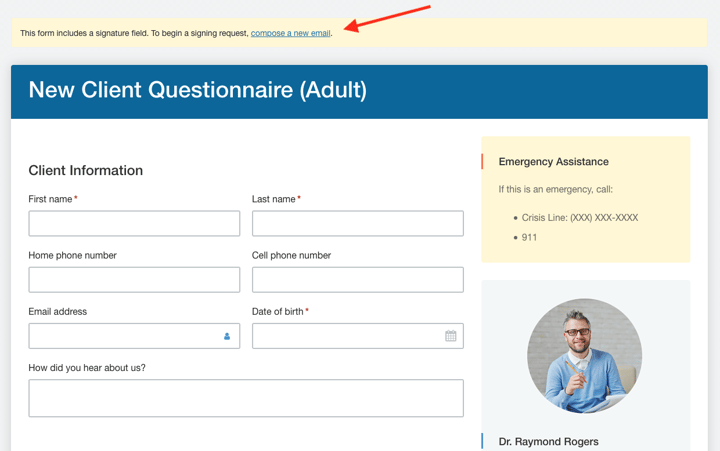Welcome to Hushmail! If you’re just getting started, this is the post that will get your intake forms set up 10 minutes or less. And if you’ve been a customer – did you know it’s possible to set up a web form in mere minutes?
It is when you use one of the templates in our template directory. Today’s post will walk you through the steps that will result in a completed intake form you can send to your clients today.
How to access our templates
Our templates are right there for you to use as soon as you start building a form. Here are the steps to reach our template directory.
1. Sign in to webmail
2. Open your form builder by clicking on  in the upper right corner of your webmail
in the upper right corner of your webmail
3. Select Create form from the upper left corner of your form builder
On the next screen, you’ll immediately see all of our templates organized in two categories: General and Healthcare. Be sure to scroll down to see all of our healthcare templates.
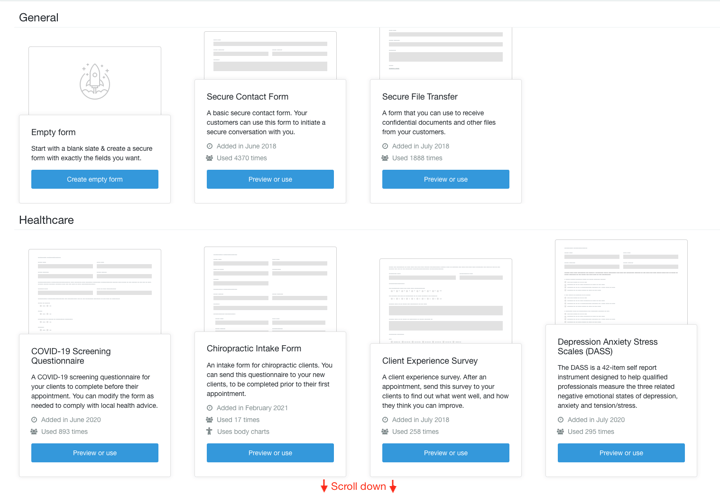
How to choose the right template
There’s no right or wrong way to choose the best template. A good place to start is to look for a template created for your specialty. If you have a specific form in mind, an intake form for your chiropractic practice, for example, then you can simply choose that form from our directory. (Be sure to choose the chiropractic intake form as this one was created with our body chart feature that allows your clients to pinpoint and describe areas of discomfort on an image.)
If you can’t find a template specific to your specialty, don’t worry. All of our templates are customizable. Find either a general template or a template for a specialty that’s similar to yours. For example, with a few edits, a chiropractic form might work well for an acupuncture practice.
When in doubt, start with our New Client Questionnaire (Adult). This form is a generic intake form that will work well for most specialties.
Customize your template
Once you’ve chosen a template, you’ll want to read through it and make edits so it’s customized for your practice. Let’s do this together using the New Client Questionnaire (Adult).
1. Read through the form and make sure it’s collecting all the information you need
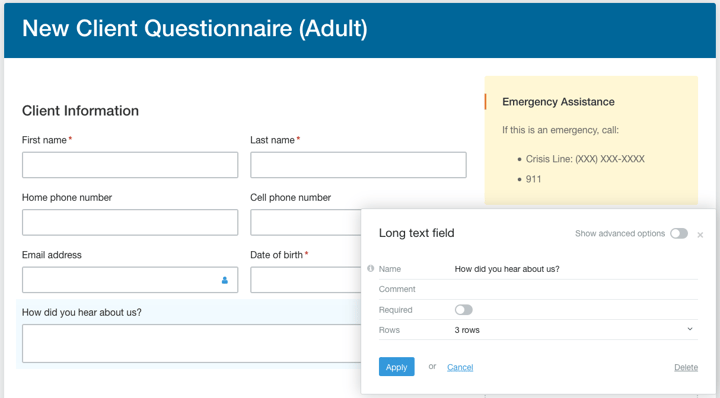 Add the question, “How did you hear about us?”
Add the question, “How did you hear about us?”
2. Make sure the template uses language your clients will understand
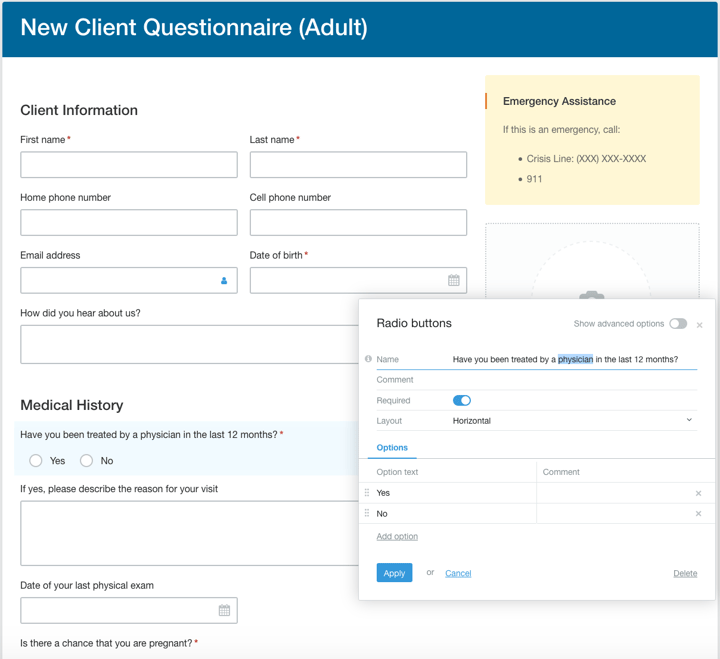 Change “doctor” to “physician”
Change “doctor” to “physician”
3. Add a disclaimer, if needed
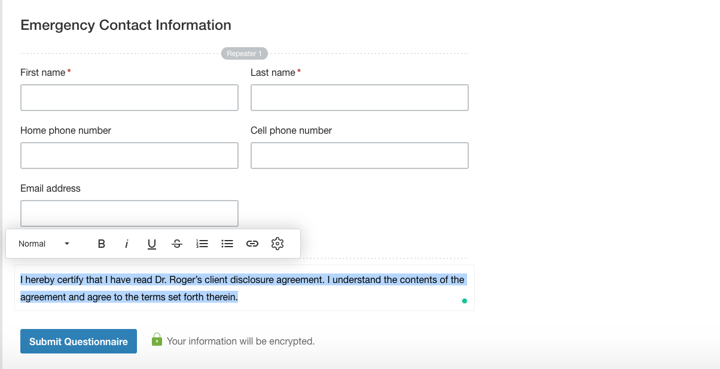 Add a Formatted text field with a disclaimer
Add a Formatted text field with a disclaimer
4. Add signature and date fields
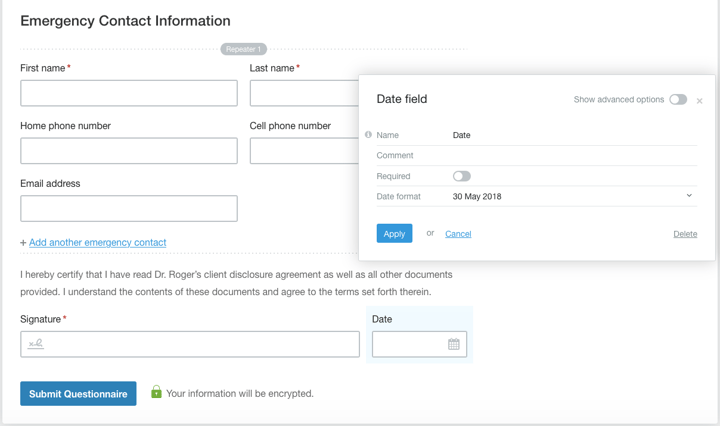
5. Add your bio and contact information
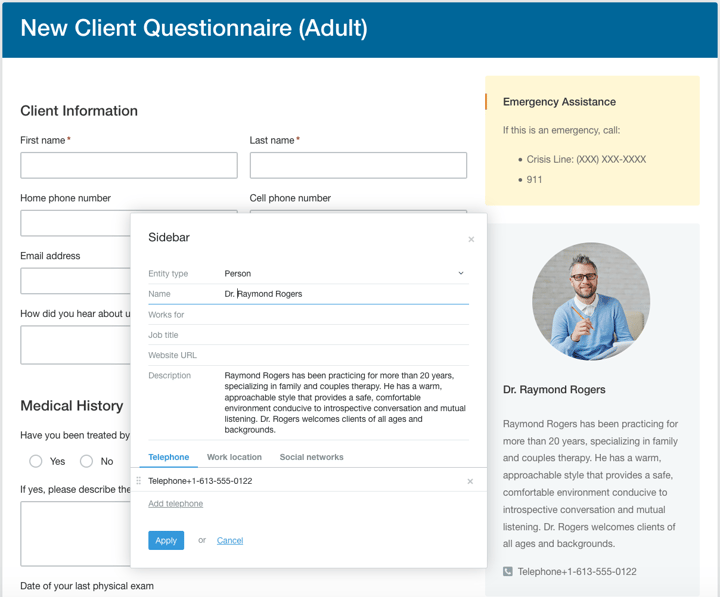
6. Change the web address to reflect your form’s purpose
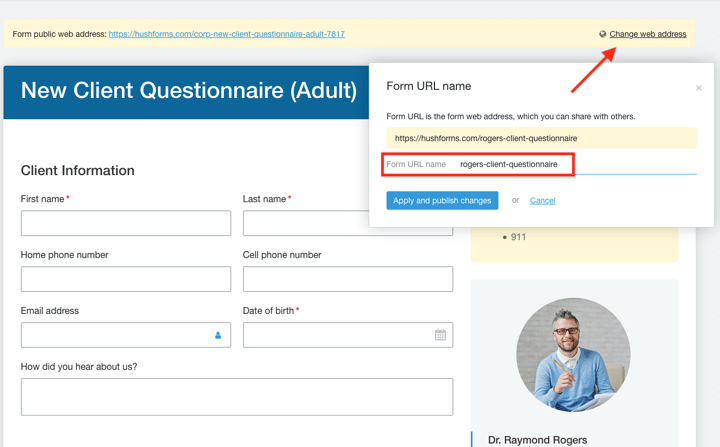 Change the form’s URL name
Change the form’s URL name
Publish your form
Publishing your form is as easy as selecting Publish in the top left of the form builder.

You can then add the link (found at the top of the form) anywhere on your website, link to it in professional directories such as Psychology Today, or, if you have more than 10 minutes, you can put the complete form on your website.
Keep in mind, however, that you won’t have a public link if you’ve added a signature field to your form. In order to track and identify signatures, these forms must be sent directly to your clients. You can do this immediately after you finish your form by clicking on Compose a new email at the top of your form.
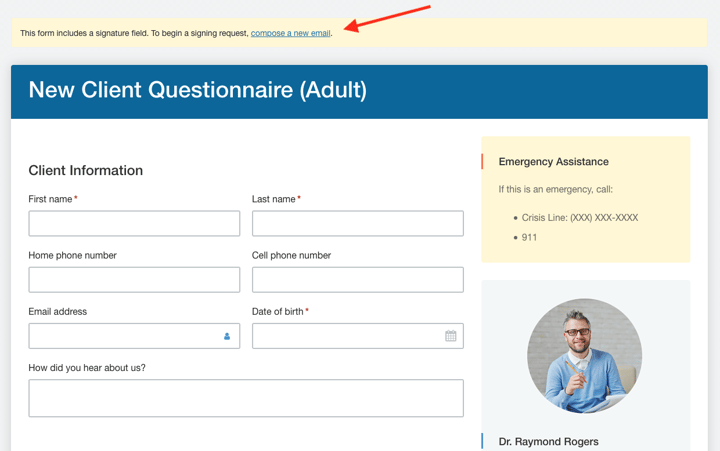
And there you have it. A complete intake form you can start using today. If you have any questions about editing our templates or would like some assistance building forms from scratch, contact us and we’d be happy to help.
Ready to start using secure web forms?

|
It’s possible to set up a web form in mere minutes when you use one of the templates in our template directory. Today’s post will walk you through the steps that will result in completed intake forms you can send to your clients today.
Related posts:
|