Do you ever feel a little nervous after sending an email, wondering what the secure messaging experience is like for your clients?
Does it take a long time to sign in? Are the web forms easy to fill out?
Receiving encrypted email is a bit different from regular email, and it’s helpful to have an idea of what it looks like from the client perspective.
In today’s post, we’re going to show you exactly what your clients see when they get a message from you or fill out one of your practice forms.
Let’s start with email.
Sending the first email to your client
What your client sees depends on whether you encrypt the email or not.
If you send an email that isn’t encrypted, it will arrive in your client’s inbox just like any other email. They can open it immediately and respond.
Of course, it won’t be secure. If you’ve signed up for Hushmail, it’s likely because you want to encrypt some of your emails.
To encrypt an email, simply enable the encryption switch in the compose window.
 What your client sees when you send them an email
What your client sees when you send them an email
So, how will this look to your client?
They’ll get an email with a link and a couple of FAQs explaining secure email.
 When your client clicks on the Read your secure email link, they’ll be taken to a secure webpage.
When your client clicks on the Read your secure email link, they’ll be taken to a secure webpage.
Then, they’ll be invited to sign in with an existing account, such as Google, Microsoft, or Apple. They can also create a unique password if they prefer. Note that this password cannot be recovered. If a client forgets their password, they’ll have to create a new one and will lose access to past secure emails.
 Once your clients sign in to Hushmail, they will see the email you sent them on the right. From this screen, clients can:
Once your clients sign in to Hushmail, they will see the email you sent them on the right. From this screen, clients can:
- Reply to your email by filling out the Reply field and then clicking Send.
- Draft a new email by clicking on the New Conversation button.
- Read other emails by selecting a conversation from the menu on the left.
- Delete an email by clicking the three dots to the right of the date and selecting Delete Conversation.
 If a client logs into Hushmail using a link (https://secure.hushmail.com/inbox/), the screen will look slightly different.
If a client logs into Hushmail using a link (https://secure.hushmail.com/inbox/), the screen will look slightly different.
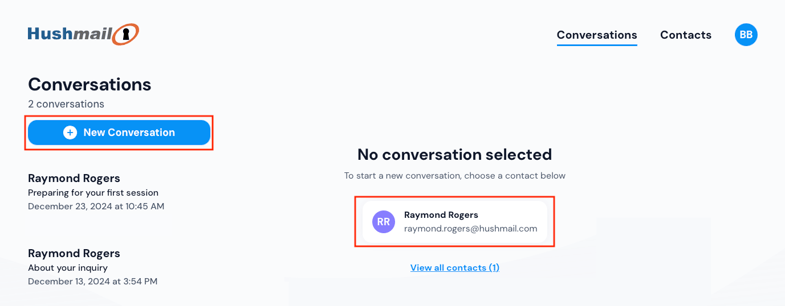 From here, clients can:
From here, clients can:
- Read emails by choosing a conversation from the left-hand menu.
- Draft new emails by clicking New Conversation or selecting a contact name on the right.
Clients can also use the Contacts tab to send a new email. This feature is especially helpful for clients who work with more than one practitioner who uses Hushmail.
They simply click on Contacts, then Start Conversation under the practitioner they’d like to get in touch with.
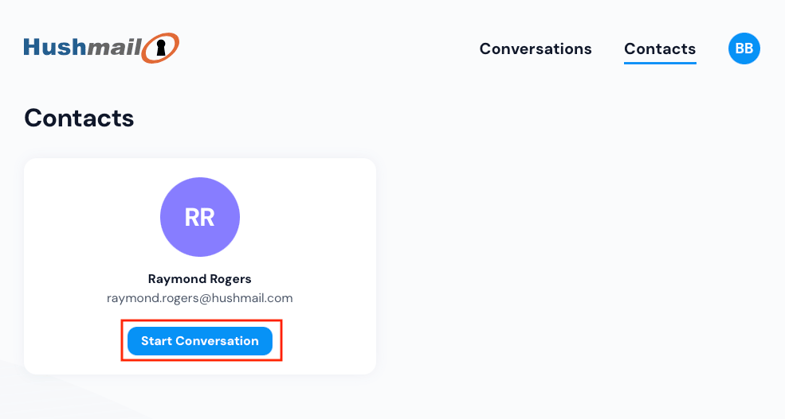
What it’s like for your client to fill out a form
Hush™ Secure Forms comes with some Hushmail plans. This feature allows you to build customized, encrypted web forms. They’re perfect for all of your practice forms. The process of filling one out is very straightforward.
Your client will access your form either on your website or in an email you send them.
When you’re building your form in the form builder, you can always preview what your client will see by clicking on the View form at the top of the page.
 Depending on how you build your form or what template you use, your clients will fill out their information using text boxes, radio buttons, checkboxes, or dropdown menus.
Depending on how you build your form or what template you use, your clients will fill out their information using text boxes, radio buttons, checkboxes, or dropdown menus.
If you made any fields required, they’ll see an asterisk by the field. If you add a signature field, they’ll need to sign before they submit the form.
 This is what your clients will see once they submit a form:
This is what your clients will see once they submit a form:
 If you turn on an automatic response (found in Form settings), your client will receive a message in their inbox with the time their form was submitted.
If you turn on an automatic response (found in Form settings), your client will receive a message in their inbox with the time their form was submitted.
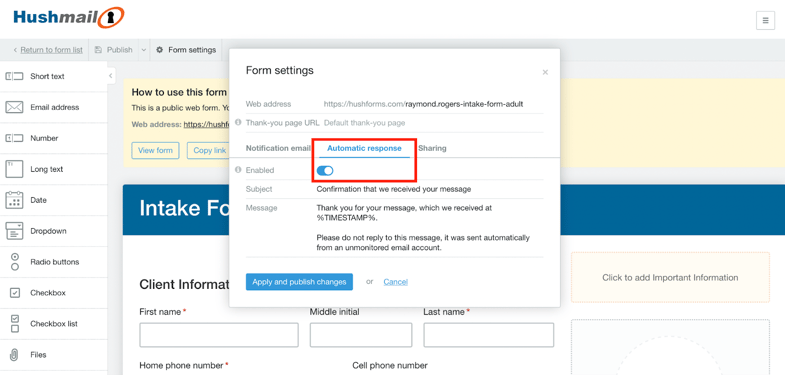
 You’ll receive the completed form in your inbox and can carry on the conversation by replying directly to the form submission. Your client will receive your response with the answered web form at the bottom for easy reference.
You’ll receive the completed form in your inbox and can carry on the conversation by replying directly to the form submission. Your client will receive your response with the answered web form at the bottom for easy reference.
Helping your clients get used to Hushmail
As you can see, using Hushmail and Hush Secure Forms is an easy way to communicate with your clients. Once they answer a security question (if you choose this option) and sign in, that’s it.
As with any new service, there may be a slight learning curve when switching to Hushmail. It’s a good idea to mention Hushmail to your clients before you send the first encrypted email.
You can also give them this handout that explains Hushmail and provides tips for using the service.
Please feel free to give the handout to your clients. Or consider posting it on your website.


 What your client sees when you send them an email
What your client sees when you send them an email When your client clicks on the Read your secure email link, they’ll be taken to a secure webpage.
When your client clicks on the Read your secure email link, they’ll be taken to a secure webpage. Once your clients sign in to Hushmail, they will see the email you sent them on the right. From this screen, clients can:
Once your clients sign in to Hushmail, they will see the email you sent them on the right. From this screen, clients can: If a client logs into Hushmail using a link (
If a client logs into Hushmail using a link (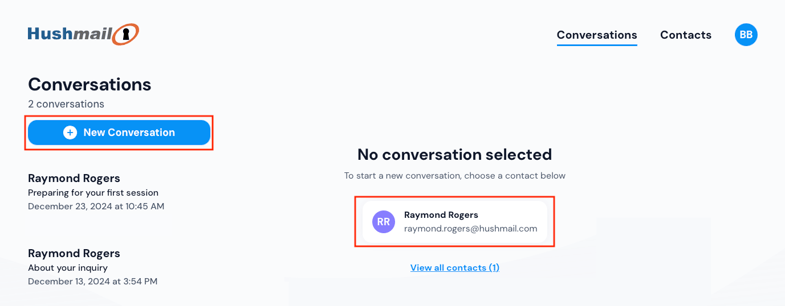 From here, clients can:
From here, clients can: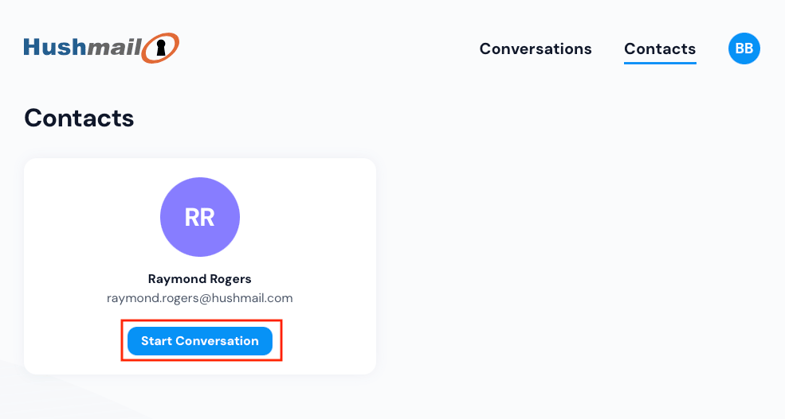
 Depending on how you build your form or what template you use, your clients will fill out their information using text boxes, radio buttons, checkboxes, or dropdown menus.
Depending on how you build your form or what template you use, your clients will fill out their information using text boxes, radio buttons, checkboxes, or dropdown menus.

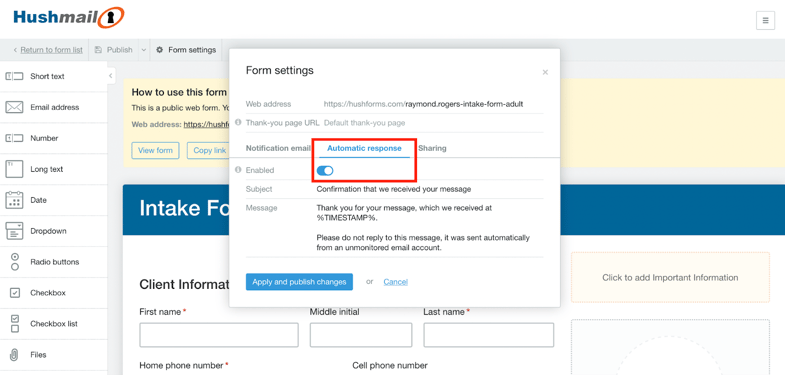
 You’ll receive the completed form in your inbox and can carry on the conversation by replying directly to the form submission. Your client will receive your response with the answered web form at the bottom for easy reference.
You’ll receive the completed form in your inbox and can carry on the conversation by replying directly to the form submission. Your client will receive your response with the answered web form at the bottom for easy reference.



