How Hushmail secure emails work
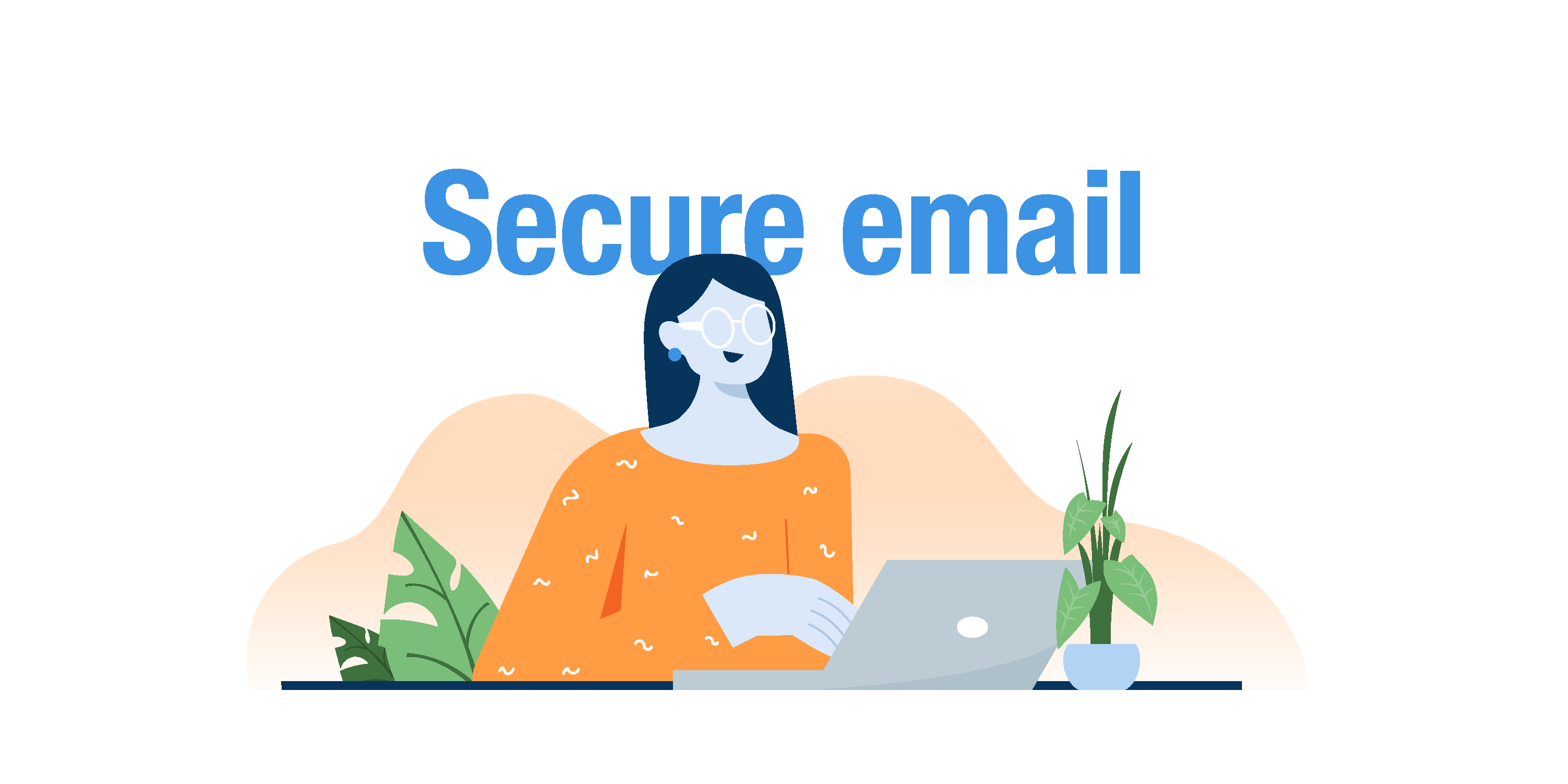
You signed up for a Hushmail account to communicate securely with your clients. To ensure these communications are protected, Hushmail guides your clients to a secure website where they can access the messages you send them. While this process includes a few additional steps, it provides a robust layer of privacy, is easy to use, and is completely free for your clients.
Why is this extra security important? When you use Hushmail, you demonstrate your commitment to safeguarding your clients’ sensitive information and adhering to HIPAA requirements, ensuring every interaction is confidential and professional.
Explaining secure email to your clients upfront can enhance their experience and build trust in your practice. When you tell your clients why you’re using Hushmail, it helps to have a thorough understanding of how secure emails work.
In this post, we’re walking you through all the features so you can answer any questions that might come up. We've also included a handy PDF to share with your clients, walking them through the process step by step.
Accessing secure emails
When you send your clients an email that isn’t encrypted, it will arrive in their inbox like a typical message. However, for secure communications, Hushmail encrypts the email and directs your clients to a secure website to access it.
How do you know if you’re sending an encrypted email? Enable the encryption switch in the compose window of your email.
 Since you care about your clients’ privacy and the HIPAA rules, most emails you send will be encrypted. Ensure you enable the encryption before pressing the “Send” button.
Since you care about your clients’ privacy and the HIPAA rules, most emails you send will be encrypted. Ensure you enable the encryption before pressing the “Send” button.
What happens when clients receive an encrypted email?
Your clients will receive a notification in their regular inbox. This email informs them that you’ve sent a secure message and provides a Read your secure message link to access it. It also answers common FAQs about Hushmail.

When your clients click the link, it takes them to a secure web page where they’ll be instructed to sign in with a Google, Microsoft, or Apple email account or create a unique password. The first time they sign in, they’ll also check a box agreeing to Hushmail’s privacy policy.
 Once signed in, your client can securely read and respond to your messages or draft one of their own.
Once signed in, your client can securely read and respond to your messages or draft one of their own.
|
👉 Note: If a client creates a unique password instead of signing in with another account like Google, it’s a great way to enhance their security. However, this password is their responsibility to remember—Hushmail can’t recover it, ensuring complete privacy. Encourage clients to save their password in a safe place. If they forget it, they can reset it, but previous messages will no longer be accessible unless you send them again. |
Features
Several key features give you and your clients the necessary balance between security and convenience.
Conversations tab
The Conversations tab allows your clients to easily check for new messages and read past emails. They can also compose new messages from this screen.
If clients access their emails by clicking on the Read your secure message link, they will see a screen that looks like the one below, with the email you sent them open on the main screen. Other conversations (multiple emails sorted by subject) are listed on the left-hand menu. If you attach a form, it will be shown at the bottom of the email, with the instruction to complete it.

Your clients can take several actions from this screen. They can:
- Reply to your email by filling out the Reply field and then clicking Send.
- Send a new email by selecting the New Conversation button.
- View past emails by choosing a conversation on the left-hand menu.
- Delete the message by clicking on the three dots to the right of the date and selecting Delete Conversation.
- Fill out a form by clicking on the link displayed at the bottom of the email.
If a client logs into Hushmail by following this link https://secure.hushmail.com/inbox/, they will see a screen that looks like this:
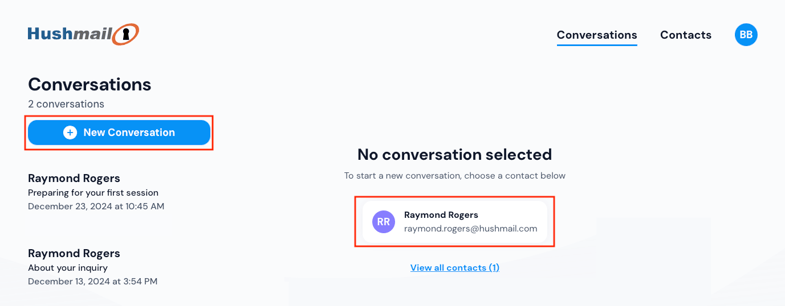
To view an email, they would select a conversation from the left-hand menu. They can also draft a new email to you by clicking on New Conversation or a contact name shown on the right-hand side of the screen.
Contacts
Clients can also email you and anyone they communicate with who uses Hushmail from the Contacts tab. If, for example, your client goes to a massage therapist who also uses Hushmail, both contacts will appear on this tab.
To compose an email from this screen, clients simply click the Start Conversation button under the contact name.
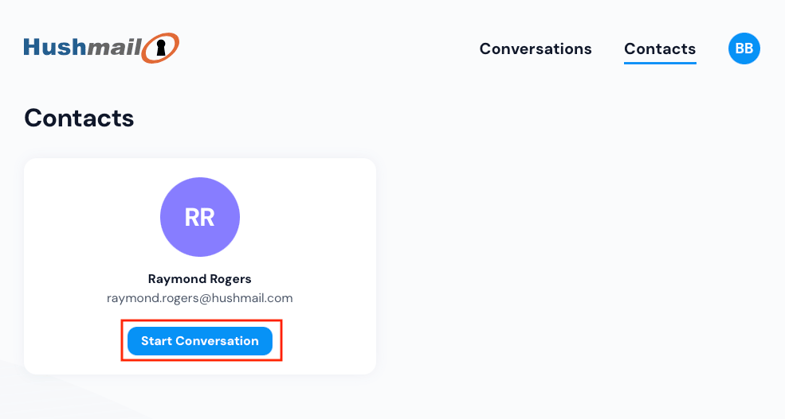 Introducing your clients to secure email
Introducing your clients to secure email
Once you’ve decided to start using Hushmail to communicate with your clients, you’ll want to explain to them why you’re using our services. You can assure them that using secure email is simple.
We’ve put together easy-to-follow instructions that should answer your clients’ questions and set them on the right track to exchanging encrypted messages with you.
Need a Hushmail account to communicate securely with your clients?

Overwhelmed by the business side of private practice? In this guide, therapists share 20 ways they've offloaded what drains them, to create more space for the work they love.



