Use forwarding addresses with your own domain to manage your email

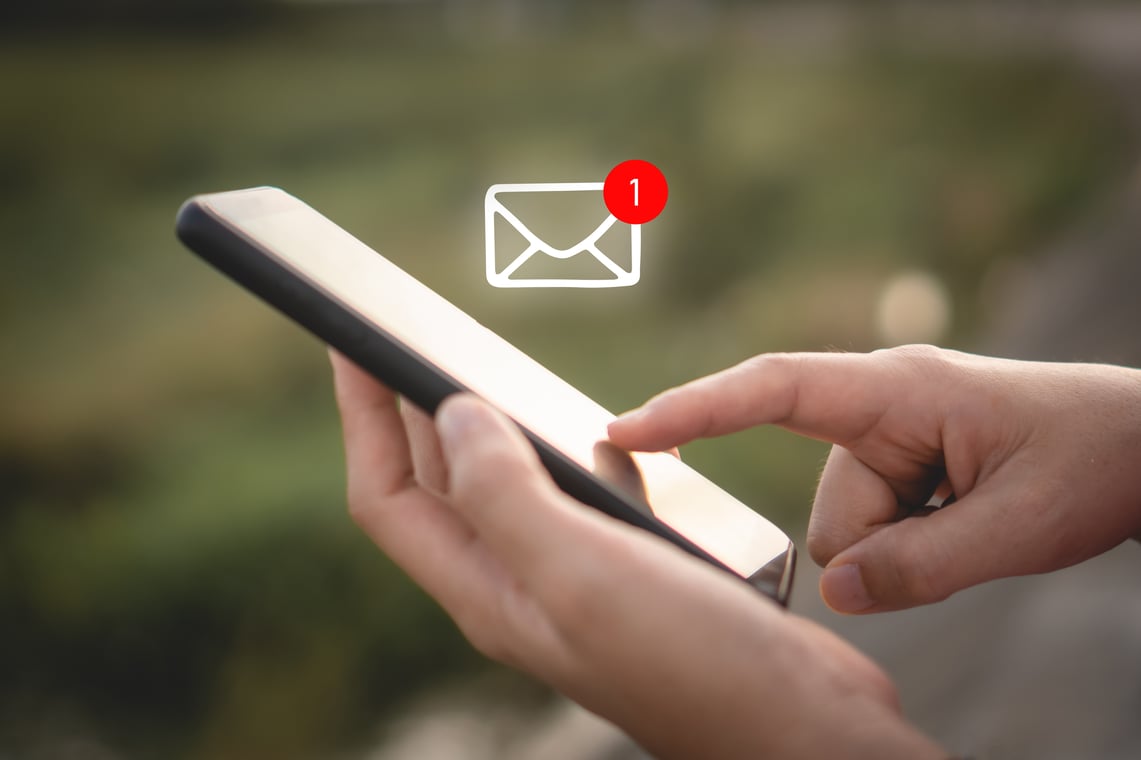
Sometimes it’s useful to have more than one email address at your disposal. For example, if you’re a small practice owner, you might not employ an administrative assistant. Perhaps you handle appointment setting and billing on your own, but feel that it would be easier for both you and your clients if your administrative emails came from a separate email address, making them easier to identify and file.
If you’re using your own domain with your Hushmail account (e.g., cairocounseling.com), or one of our subdomains (e.g., cairocounseling.hush.com), you have a couple of different options if you want a separate administrative address.
If you’re using one of our shared domains (e.g., hushmail.com, hush.com, etc.), your situation is a little different. You might want to read our blog post about organizing your emails with Hushmail aliases to learn about setting up aliases for different purposes.
New user versus forwarding address
One way to get a new email address is to add another user account by upgrading your plan. Our e-signature plan includes five user accounts, so you might already have an extra account to designate for administrative emails. This additional user account allows you to send emails from a separate account with responses arriving in its own inbox.
If you’d like to set this up, the following help article will walk you through the steps: Adding users to your Hushmail Business account.
Adding a new user account also means you have to sign in to a separate account each time you want to check your emails about billing and appointments. A second option is to use a forwarding address that doesn’t have its own inbox. Instead, messages go to your primary inbox and you can review them by signing in to your primary account.
How forwarding addresses work
Email forwarding is when an email is sent to one address and gets forwarded to another. An actual account doesn’t have to exist for this forwarding email address. Once you designate a forwarding address, you can compose an email in webmail and use that address as the sending address. When your client replies to the email, they will see only the forwarding address. However, the email will arrive in your primary email inbox.
Using forwarding addresses – a use study
Our fictional therapist Zachary Smith owns and manages a small practice, Cairo Counseling, consisting of himself and two other therapists. He purchased an e-signature plan, and he and the other therapists each have their own designated email account on the plan.
Because the therapists operate separately and handle their own administrative tasks, Zach chose not to designate a separate admin@cairocounseling.com account. Plus, he didn’t want to use up one of the five accounts that came with their plan, since he thought he might add additional therapists to the practice in the future.
Instead, he set up different forwarding administrative email addresses for himself and his colleagues. The names could be anything they chose, as long as there were no duplications. Zach set his forwarding address to admin@cairocounseling.com. One of his colleagues chose frontdesk@cairocounseling.com, and the other chose billing@cairocounselling.com.
There were also times when updates needed to be sent out that would affect the clients of all three therapists. These were messages concerning the building, practice closures, or other topics that didn’t require a reply. For this purpose, Zach set up the forwarding address donotreply@cairocounseling.com.
Although in these examples the forwarding addresses forward to only one therapist’s account, it’s also possible to configure an address to forward to multiple user accounts.
A Hushmail account can have up to 100 forwarding addresses. Zach and his colleagues found this took care of all of their needs.
How to set up email forwarding
You can set up forwarding addresses on your own if you’re the administrator of your Hushmail account. Here’s how:
- Log into Hushtools with your administrator account.
- Next, click on the Domains link located on the left of the page.
- Click on Email Forwarding
- Click on New Forwarded Address, and a new window will open.
- In the new window, enter the source (forwarding) address. This is the email address you want to forward email from.
Note: Make sure that the forwarding address is not already a Hushmail user account as this can compromise the readability of encrypted emails.
- Then, you can enter the destination address. This will be the address the mail is forwarded to.
- Next, click OK to set up the email forwarding.
Note: To delete an email forwarding rule, select the email forwarding rule from the list of rules, and click the Delete Selected button.
As always, if you need help, feel free to contact Customer Care.
Need a Hushmail account?
|
Sometimes it’s useful to have more than one email address at your disposal. For example, you might prefer to send your billing emails from an email address other than your personal one. Email forwarding is when an email is sent to one address and gets forwarded to another. A forwarding address delivers messages to your primary inbox and you can review them by signing in to your primary account. Related posts: |
Overwhelmed by the business side of private practice? In this guide, therapists share 20 ways they've offloaded what drains them, to create more space for the work they love.



