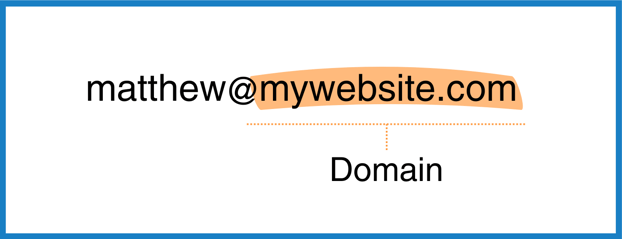Emails bouncing back or going to spam? Here’s how to fix it
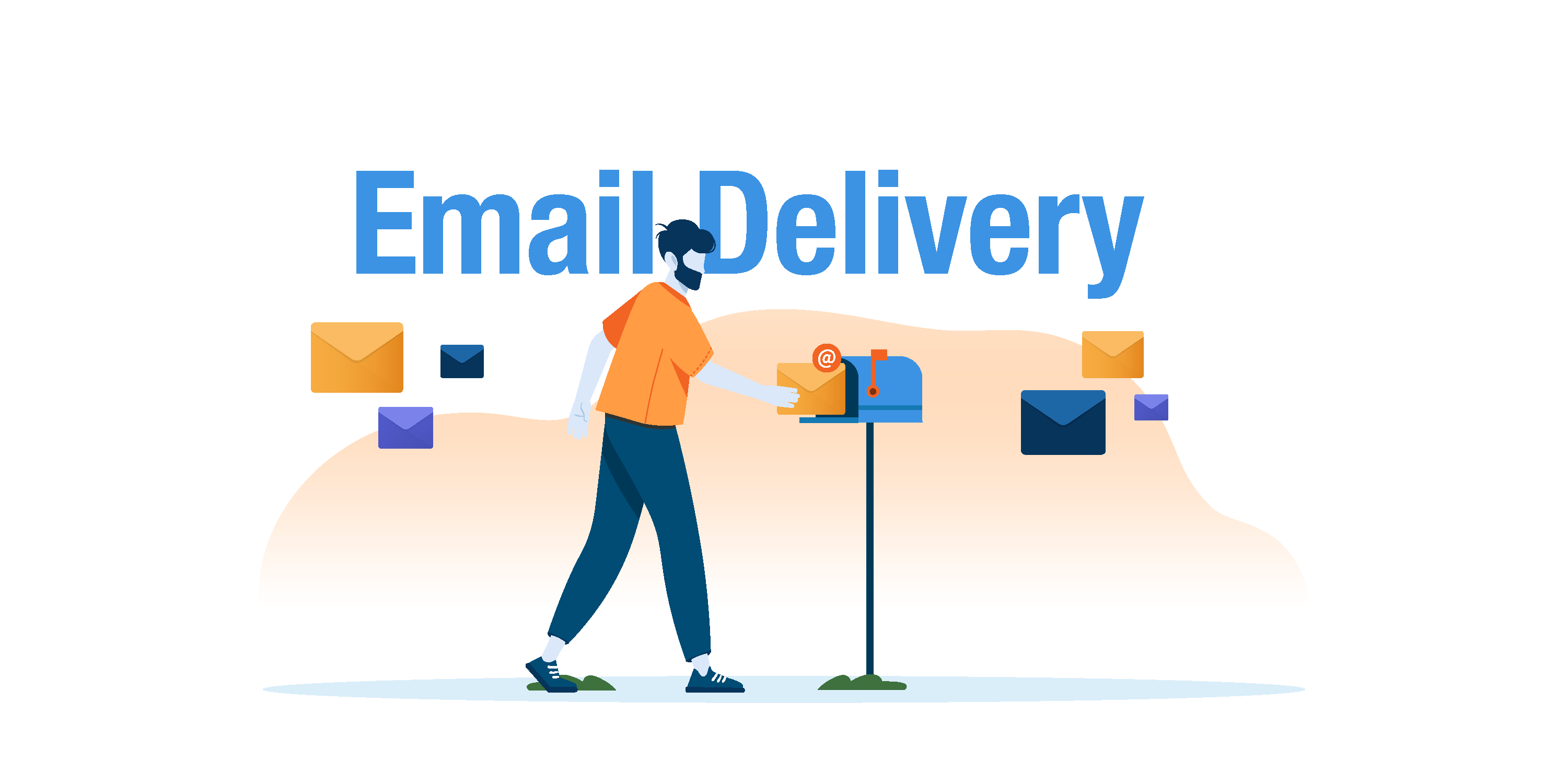
Have you noticed that some of your emails have come back undelivered or been marked as spam?
You may have received some notices, like the one below, that say your email wasn’t delivered. Or, if not, your recipients might have complained that your emails went into their junk folder.
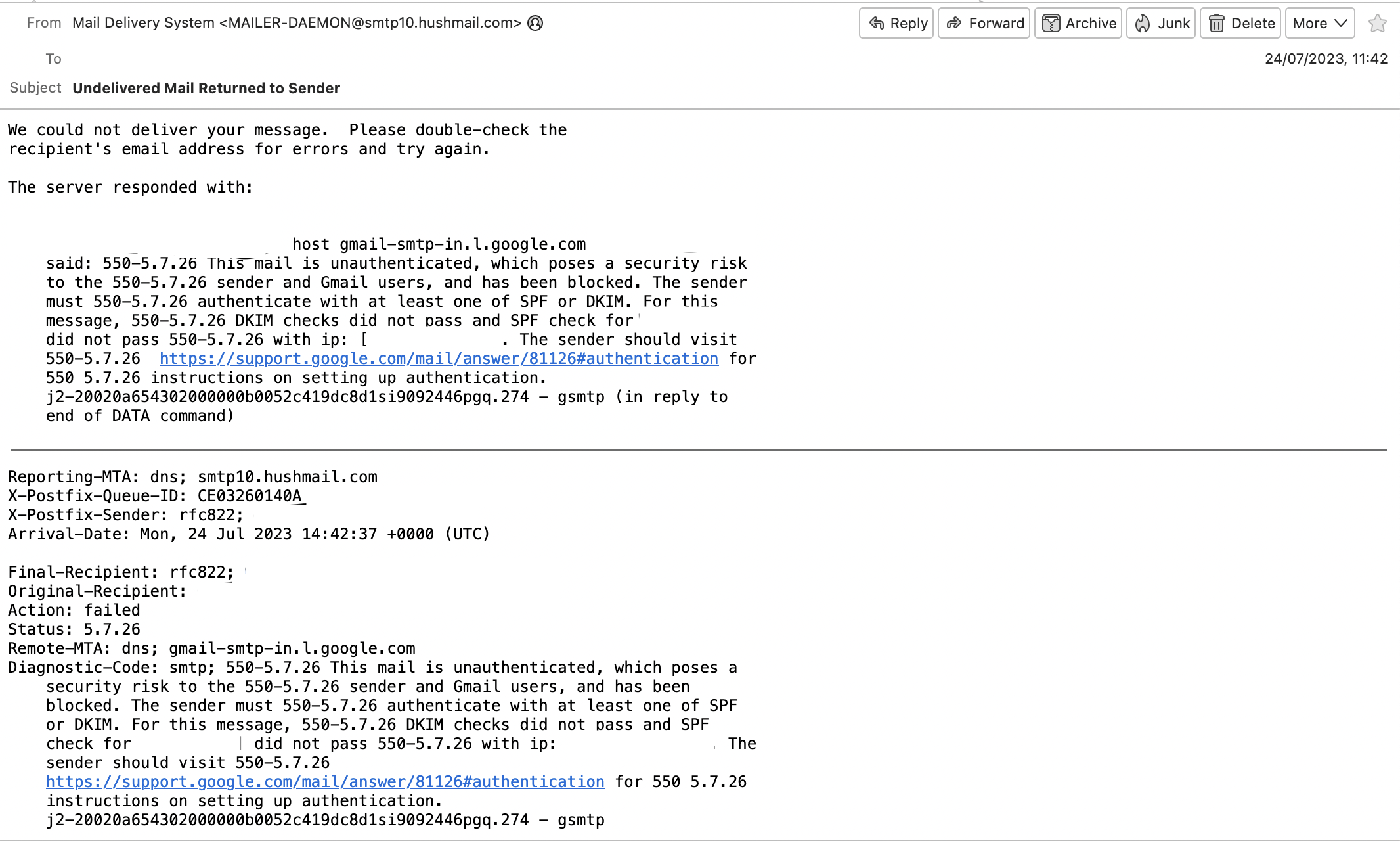
If so, we know it can be a really frustrating experience and a big problem when you have important emails to send.
However, we have some good news.
- The issue can be easily fixed and usually takes little time to do so.
- If you provide us with a few details, we’ll happily fix it for you so you don’t need to meddle with technical settings.
- We’ve created lots of helpful material. This means that even if you’re not tech-savvy (and don’t speak in scary-sounding acronyms!), you can fix it yourself or ask the person who set up your website to do so.
This article will help you to understand what’s going on, whether you’re affected by this issue, and how to fix it.
What’s causing the issue?
Many email providers, particularly Gmail, have become much more strict about how they check that the emails you send are legitimate.
While we haven’t changed how emails are sent, some email providers have changed how they decide which emails they should accept and deliver. If this left you thinking ‘why did my email previously work but doesn’t work anymore’ then hopefully this helps to explain why.
There are a few records that email providers use to help them verify that you’re a trustworthy sender and that the content of your email hasn't been changed along the way. If you’re currently experiencing issues with emails returning undelivered or going to spam, the most likely cause is that these records haven’t been set up yet.
Luckily, there’s an easy way to check…
Check if you’re affected by this issue
We’ve built a simple tool to show you whether your email records are set up correctly or need changing.
|
The tool works for Hushmail customers that have their own email domain.
If your email address contains your email domain, usually your website address – e.g., matthew@mywebsite.com – then you can use our tool to check your email records. |
Here’s what you need to do:
- Click on this link to open up our tool to check your email settings.
- Type in your domain and click ‘Check’.
- Check the results page to see if any email records need changing.
At the bottom of the page, there will be green, yellow, and red indicators for specific email records. For now, don’t worry about what these acronyms mean, but simply check to see whether they all have green check marks or not.
Example:
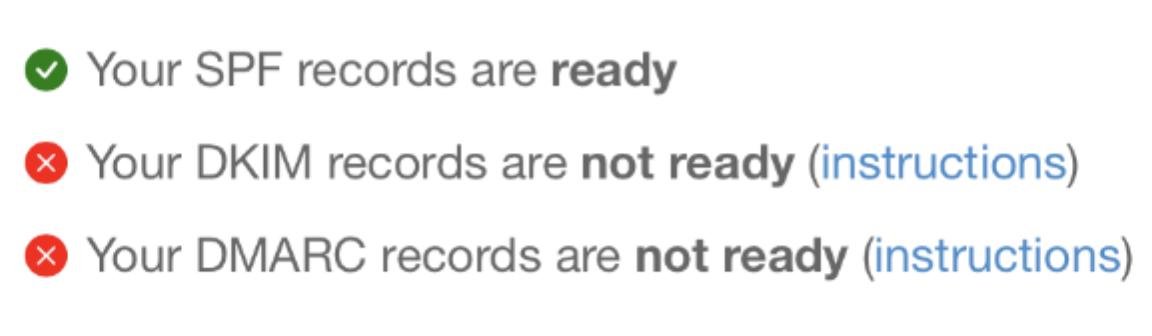
If you’ve been experiencing issues, some or all of these records likely say they either ‘may not be ready’ or ‘are not ready’.
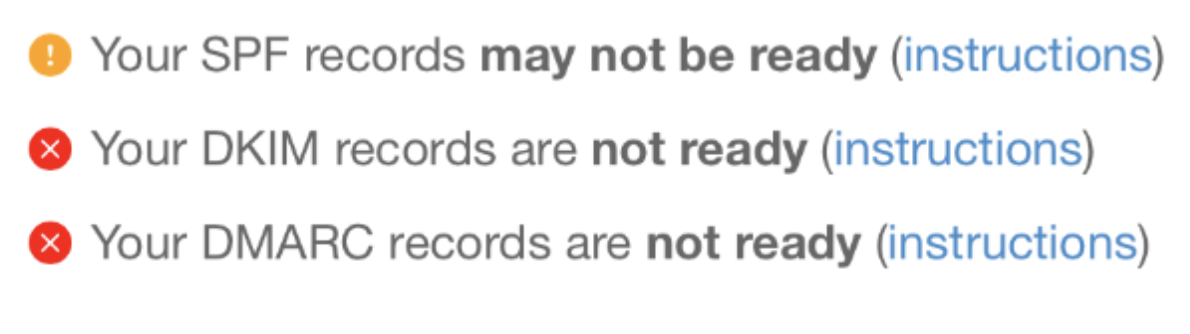 If the website checker says that you are ready to send and receive email, then this issue probably isn’t the cause. If you are still experiencing issues, contact us, and we’ll still be happy to help.
If the website checker says that you are ready to send and receive email, then this issue probably isn’t the cause. If you are still experiencing issues, contact us, and we’ll still be happy to help.
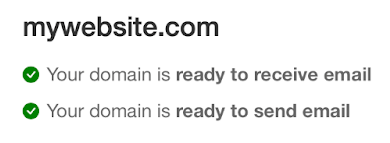
What do the results mean?
Our tool probably named some specific email records that need changing.
We’ll try to explain what these are in the simplest possible way, as we know that technical acronyms can feel a bit intimidating. It should only take a couple of minutes to go through this.
There are three main ‘email records’ that help to ensure your emails are delivered:
- SPF records – These records check that you are a trusted sender.
- DKIM records – These records ensure that the email itself hasn't been changed along the way and that it comes from you.
- DMARC records – These records check that everything matches and decide whether to deliver the email to the main inbox, junk folder, or not deliver it at all.
The easiest way to think about these records is to compare them to the postal service, as this one-minute video helpfully explains:
To update your email records, you don’t need to understand every technical detail about these records. Simply think of it as some useful background information for the changes you will make.
How do I change my email records?
You can ask us to change your email records for you or let us help you do it yourself.
Option 1: Ask us to change your email records for you
If you’re not very tech-savvy, feel scared about changing your email records yourself, or simply want to save time, we’ll happily change your email records for you.
- You’ll need to tell us who provides your email domain (the part after the @ symbol on your email address). The most popular providers are GoDaddy, Wix, BlueHost, SquareSpace, and Google Domains – but there are many more.
- You’ll need to feel comfortable sharing your sign-in information so we can log in to your domain provider’s account. We highly recommend that you change your password prior to providing us access to a temporary password. Afterward, you should change it back to what it was or something new.
We use a secure, encrypted form to collect this information from you so you can rest assured that your information is safe.
You can provide us with all the details here. Once we receive your information, it should take us 1-2 business days to update your records. As soon as it’s done, we’ll email you to let you know.
Option 2: Change your email records yourself
While it could take 1-2 business days to do it for you, the fastest option might be to change your email records yourself.
We’ve built a simple tool to show you whether your email records are set up correctly or need changing.
|
There’s still help at hand if you need it |
If you feel confident changing your own email settings and getting this fixed as quickly as possible is important to you, this may be your best option.
Choose your domain provider from the below for the right instructions for you
We’ve made step-by-step guides with videos to help you change your email records. For the most popular domain providers, we have created specific instructions:
- SquareSpace instructions
- GoDaddy instructions
- Network Solutions instructions
- Wix instructions
- Google Domain instructions
If your domain isn’t listed above, click here to watch our general instructions that should be relevant for most other providers.
How to check that your email records have been updated
While we don’t have any control over the time it takes for your email records to be updated, in most cases, we notice that it takes an hour or less for the changes to take effect.
Just be aware that most providers say it can take 1-2 days for your email records to be updated worldwide.
To confirm if you’ve successfully updated your email records, retry our checker tool. If it says your domain is ready to send and receive email, you’re good to go!
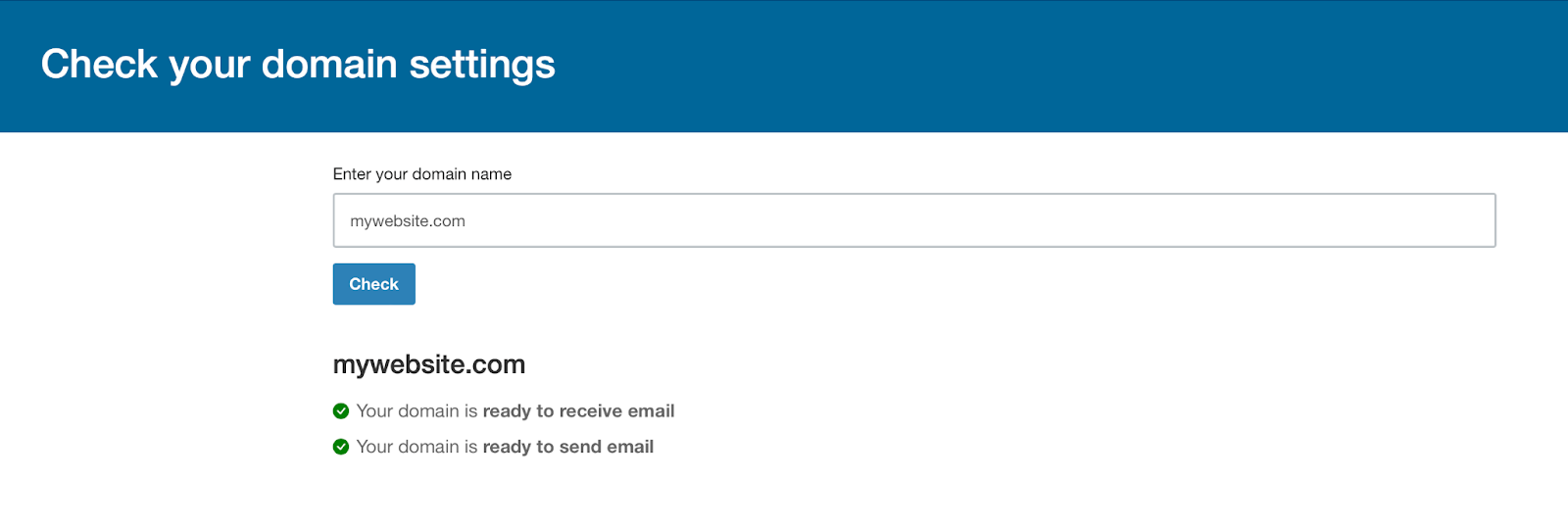 If you have any questions or need help, feel free to reach out to our Customer Care team.
If you have any questions or need help, feel free to reach out to our Customer Care team.
Overwhelmed by the business side of private practice? In this guide, therapists share 20 ways they've offloaded what drains them, to create more space for the work they love.