(1).png?width=1920&name=Untitled%20design%20(15)(1).png)
Hushmail makes things very simple for your practice by giving you the ability to include e-signature fields in your web forms. The signatures you collect on your forms are as legally binding as handwritten ones.
Having the ability to demonstrate the authenticity of your e-signatures is important to the integrity of your practice. With Hush™ Secure Forms, you can easily authenticate your signatures using Adobe Acrobat. Today, we’re walking you through the steps.
Download the ZIP file
All signed form submissions can be downloaded as a ZIP file. The ZIP file will contain the completed form, form activity PDF, and any additional attachments to the form. Be sure to keep all of the files included in the ZIP file. You will want to export them to your EHR and have them on hand in case of an audit.
- Go to your Forms page in webmail and select Download from the options to the right of the form you want to authenticate
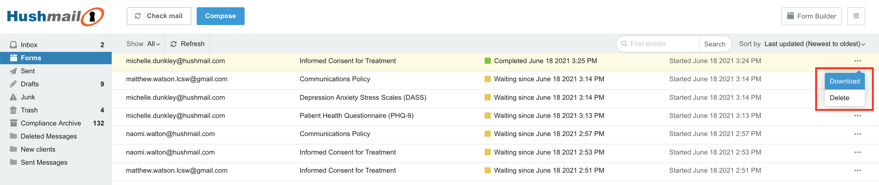
Download from your Forms page
- You can also download the ZIP file by selecting the email with your form submission in your Inbox and selecting Download all attachments at the top of your email
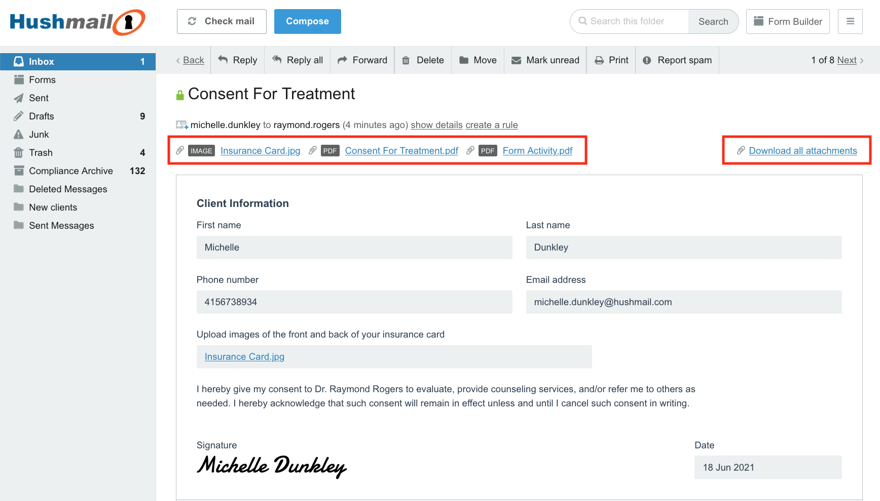
Download from webmail
Validate the e-signature with Adobe Acrobat
You will need to use Adobe Acrobat Reader DC, which you can download for free, to validate the signature.
1. Open the signed form with Adobe Acrobat Reader DC
2. The form signature might already be validated (depending on your Adobe settings)
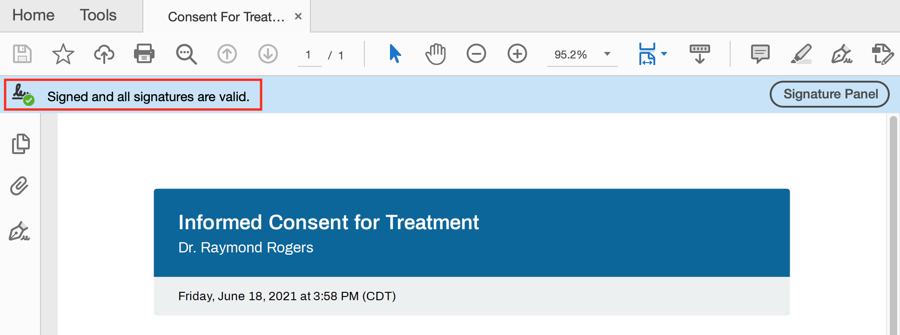
Signature already validated
3. If the signature was not automatically validated, select the Signature Panel at the top right of the window
4. Select Validate All to validate the signatures
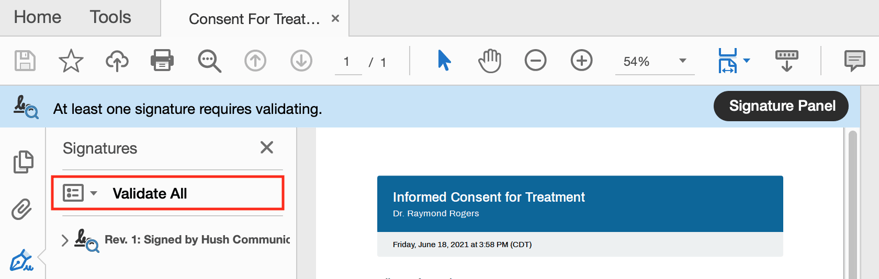
Signature needs to be manually validated
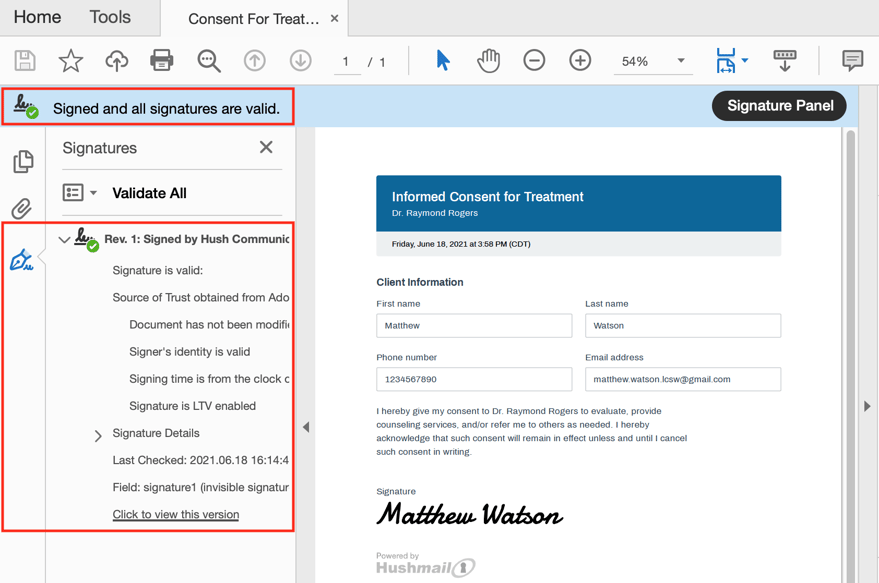
How the form will look once the signature has been validated
NOTE: When you validate a form’s signature in Adobe, it will note that the form was Signed by Hush Communications Canada Inc. This means that Hush Communications is certifying that all signatures are accurate and that it is an accurate record.
What about attachments?
To validate attachments, if any, associated with the signed PDF (the image of an insurance card, for example), you need to be able to show that the attachments were present when the form was signed. You can do this by adding a hash of the attachment onto the Form Activity PDF.
A hash is a numeric value of a fixed length that uniquely identifies data and might look like this:
 You can use a hash to verify that the attachment was present at the time the form was signed. Validating attached files, if any, requires a little technical knowledge; we explain the steps in this Help article.
You can use a hash to verify that the attachment was present at the time the form was signed. Validating attached files, if any, requires a little technical knowledge; we explain the steps in this Help article.
Need a web form service that accepts legally binding e-signatures?

|
The signatures you collect on your forms are as legally binding as handwritten ones. Having the ability to demonstrate the authenticity of your e-signatures is important to the integrity of your practice. With Hush™ Secure Forms you can easily authenticate your signatures using Adobe Acrobat. In this post, we’re walking you through the steps.
Related posts:
|